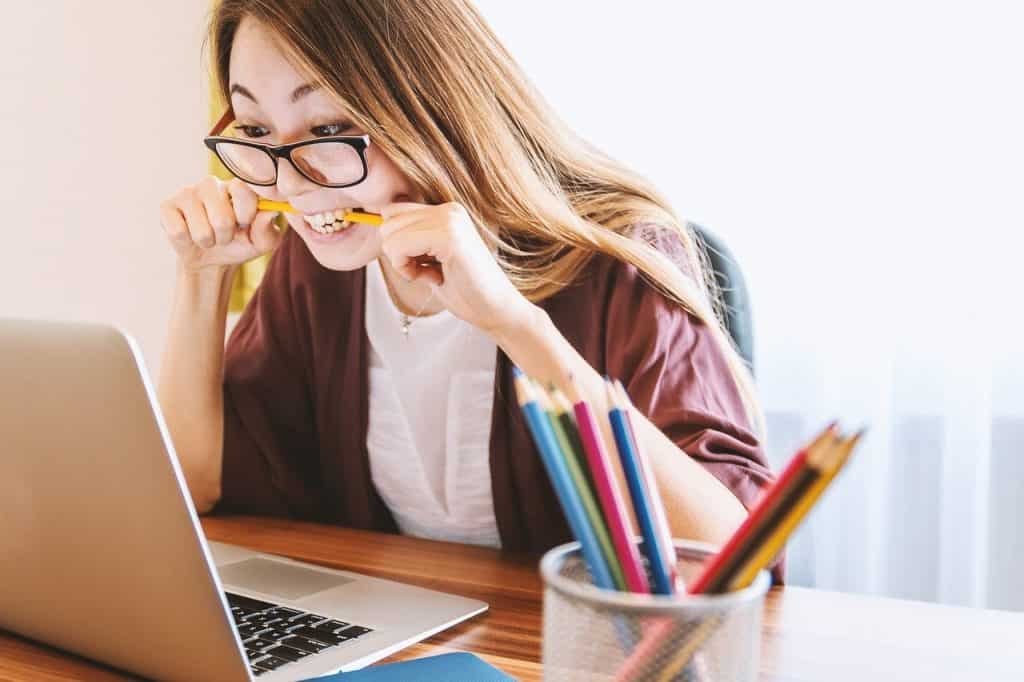
If your laptop has suddenly stopped working and not starting, it can be a traumatic experience. Sometimes no matter what you do, your computer wouldn’t start. This can be a massive problem if you’re in the middle of important work, or it’s your primary device. You must stop panicking, take a deep breath, and seek remedies to start your laptop.
Most of us immediately rush to the web to seek immediate remedies for our laptop that is not powering on. In this article, you’ll not find one but many more ways to get your laptop up and running once again. All you’ve to do is read these steps carefully and implement them on your laptop.
Check The Battery And Power Cord
Often the main reason for your laptop throwing tantrums while starting can be power issues. Many things can go wrong with the power supply in your laptop. The battery may be defective, or the power cords have become too old, and so on.
A blown fuse also might be the core of the problem. Moreover, you should always ensure that your laptop is receiving the right amps and voltage.
The problems in powering off may also arise due to third-party power cables. If you are using a third-party power cable, there’s an increased risk of damage to your laptop.
If you are using the correct charge, you should perhaps check the battery. A lot of batteries become incapable after prolonged use. Anyway, there can be multiple power-related reasons why your laptop is unable to start itself.
Check The Laptop Screen
If your laptop is connected to any monitors or projectors, you should remove it when facing power-on issues. These external devices can hinder the booting process on your laptop.
In case your laptop’s LED lights are working, and you can hear the fan whirring from within, then take your laptop to a dark spot and check for faint images on the screen.
It is easy to mistaken that the laptop is not turning on when the real issue lies in the screen. If you notice a faint screen – then it can be an indicator of inverter failure.
This scenario is applicable only when the LED lights are turning on. If the laptop can boot correctly, and there’s no image, then the LCD panels could be blamed.
In this case, connect your laptop to a monitor or TV and check if you get an image. If it does, it’s a problem with your laptop screen.
Unplug All Removable Devices
If everything seems to be fine in terms of the power supply and the screen, the next step is to unplug all USB devices. The memory card or the USB device is a classic culprit in such situations.
If there’s an issue with the removable devices, you’ll see a message ‘operating system not found’. This will lead to unnecessary problems.
Most of the time, this means that the BIOS has already been set to boot the PC from removable devices. This is the reason why you should unplug and disconnect all removable devices.
Don’t forget to check for any disc left in the system or a Blu-ray drive. Most of the power-on related problems are due to removable devices.
Maybe It’s The BIOS
You may not have thought about this, but BIOS can stop your laptop from turning on. If you can see the POST screen, but the computer is still not running on, a few settings can be triggering the problem.
There is a possibility that your BIOS has been preset to be boot from another source. The overclocking setting can also cause the issue.
You have to enter your BIOS after the POST screen pops-up. You can enter it normally by pressing the F2 button, the DEL key, or another key to enter the setup phase.
If you have manipulated any of the BIOS settings, you must try to change it back. At this point, you have to make sure that the RAM is recognized, the hard drive is right, and the CPU isn’t heating overtly.
Rescue Disk
If the above methods have failed to work for your PC, try an alternative USB drive or a rescue disk. If you have the Windows DVD, you can use that.
In case you do not have a rescue disk, you can download it using another laptop. You have to burn the rescue disc in either a DVD or a CD. You can also choose to extract it on a flash drive.
You can use such external devices to boot your laptop and get it working again. If you think that a virus may be the reason, then use a rescue disc provided by anti-virus software.
The anti-virus powered rescue disc is adept at scanning and removing malware from your laptop.
Boot From The Safe Mode
If your laptop is not booting up, there’s an alternative way – the safe mode. You have to press F8 as your laptop starts, and the boot menu will pop-up on the screen.
If you use Windows 10, the F8 trick will no longer work, you have to interrupt the startup process at least three times in order to get to the recovery menu.
There is a multitude of ways by which you can enter the Safe mode. In a few cases, you will require a rescue disk to boot into the safe mode properly.
If you successfully get hold of the safe mode, you can revert the changes that are stopping your laptop from starting.
You may also try to uninstall the new programs that have been recently installed. The user can also create a new account on the laptop if the account is corrupt.
Thoroughly Check For Faulty Hardware
Have you ever thought that faulty hardware can prevent your laptop from starting? Many times when you install new hardware or a memory device, your laptop may not be able to take it.
The new device can pose a threat to your operating system; therefore, you must unplug and try again.
If it is a desktop PC, then it might be tricky to start it. Below we have listed all the hardware that you need to boot to BIOS:
- A RAM stick
- CPU attached with heatsink
- Graphics card
- Monitor
- Power supply
- The motherboard
We have also curated a list of reasons why your newly built desktop PC is not starting.
- All the components or hardware are not seated correctly.
- The graphic card and the power cable is not connected.
- The hard drive is attached to the incorrect SATA ports.
- The power leads are not correctly attached to the motherboard.
- The wires of the power button are connected to the wrong location in the motherboard.
Scan Your Laptop For Viruses
It is possible that behind all the power problems, there’s a nasty virus. There are many environments that you can pick to boot your laptop safely.
There are many options where you can safely boot the device and scan for malware without having to boot into Windows. You can scan for malware with the help of a CD.
This is one of the safest and easiest ways you can fix a laptop that is not starting. This can even happen if you have a pre-existing anti-virus installed on your computer.
Don’t wait and download a Live CD if your laptop is unable to start.
The Bottom Line
The key here is to remain calm and not panic. There are several tricks and tips you would’ve discovered through this article.
Now it’s time to use them. Make sure that you know your device thoroughly to implement these troubleshooting remedies successfully.
There can be multiple reasons why your laptop is not starting up. You have to ensure that you are resorting to a safe method and protecting your files from the risk of deletion.
We hope one or the other way works for you, and your device is ready to use again.
